There are different options to connect to the PwrPak7. The methods below apply on all PwrPak7 enclosures and can be used to monitor, configure and update a variety of receiver functions.
Connecting PwrPak7 to a PC over USB
To connect to a PwrPak7 through USB to access NovAtel Application Suite, please follow the steps below (a USB to Micro USB cable is required):
- Download NovAtel Application Suite and the NovAtel USB Drivers for your correct operating system, downloads can be found at Software Downloads | NovAtel.
NOTE
In some cases, it is no longer necessary to install USB driver as they are Microsoft certified and will install automatically by Windows.
- When you have downloaded the required software, proceed to install first the Novatel USB Drivers and then NovAtel Application Suite. An interactive video can be viewed at Connecting a PwrPak7 to a PC over USB.
- Once you have installed the software, connect the Micro USB cable to the left USB port (COM PORTS) on the PwrPak7. The wider part of the connector should be on the top.
- Connect the Power cable.
- Once your PwrPak7 is on, your computer should detect the PwrPak7. Open the device manager and look for the Ports (COM & LPT) option. Expand the Ports option and you should see three new COMS titled NovAtel USB Virtual Serial Port (COM#).
NOTE
If you connected the PwrPak7 before installing the USB driver, your PC may not configure correctly.
- Open NovAtel Application Suite and select the SM (Setup & Monitor) option. Click on the
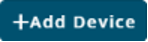 button, enter a name for your connection, select the USB type, select any NovAtel USB Virtual Serial Port (COM#) and click on the Add button.
button, enter a name for your connection, select the USB type, select any NovAtel USB Virtual Serial Port (COM#) and click on the Add button.
- If the configuration is good, you should see the connection as below:

- Select the created connection by clicking on it and you should then see the main page of the PwrPak7 as below:

More information on NovAtel Application Suite can be found on the NovAtel Documentation Portal.
Connecting PwrPak7 to a PC, Phone or Tablet over Wi-Fi Hotspot
To connect to a PwrPak7 via Wi-Fi to access Setup & Monitor (Web), please follow the steps below:
- Connect the Power cable.
- Look at the bottom of the PwrPak7 enclosure for a label as shown below. This label should provide the PwrPak7 product serial number (PSN) and Wi-Fi Password.

- Open your Wi-Fi and search for a network called PwrPak7-NMPMXXXXXXXXXX (the X denotes the product serial number (PSN) from your unit). Connect to the PwrPak7 network and enter the WIFI Password provided on the label.
- Once connected to the PwrPak7 Wi-Fi Network, open a web browser and enter 192.168.19.1. This should display the Setup & Monitor (Web) home page of the PwrPak7.
- To navigate through to the Menu, the page will ask for a password. The password is the product serial number (PSN) from your PwrPak7 (NMPMXXXXXXXXXX).
More information on Setup & Monitor (Web) can be found on the NovAtel Documentation Portal.
Connecting PwrPak7 to a PC over Serial or Ethernet
PwrPak7 can also be connected to a PC over serial or ethernet to access NovAtel Application Suite, more information can be found on the NovAtel Documentation Portal.


